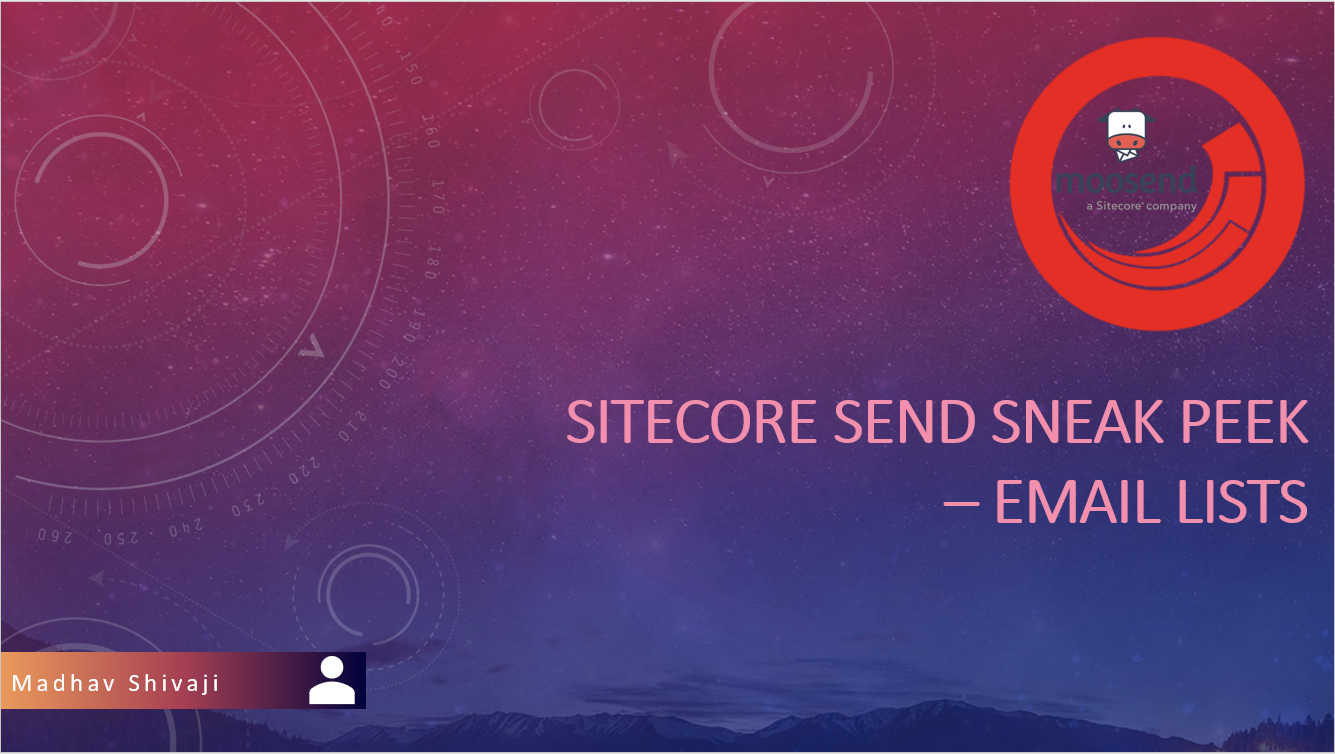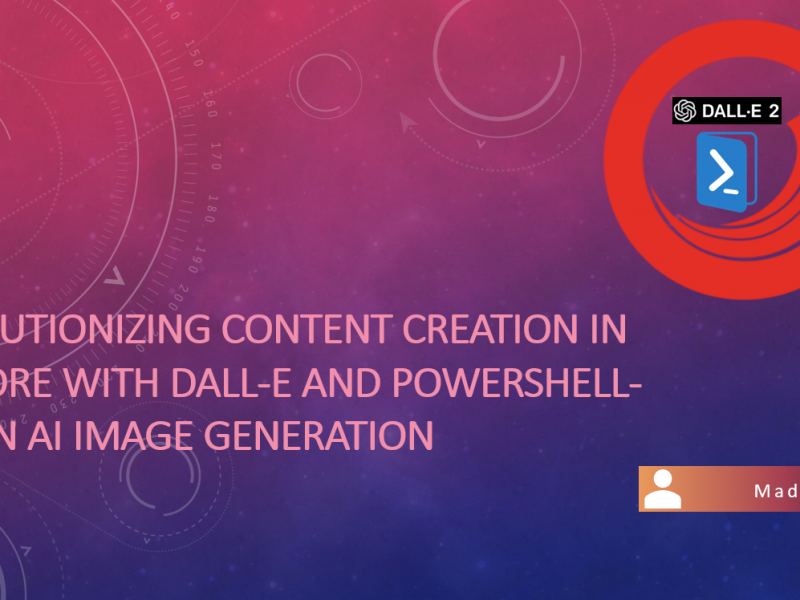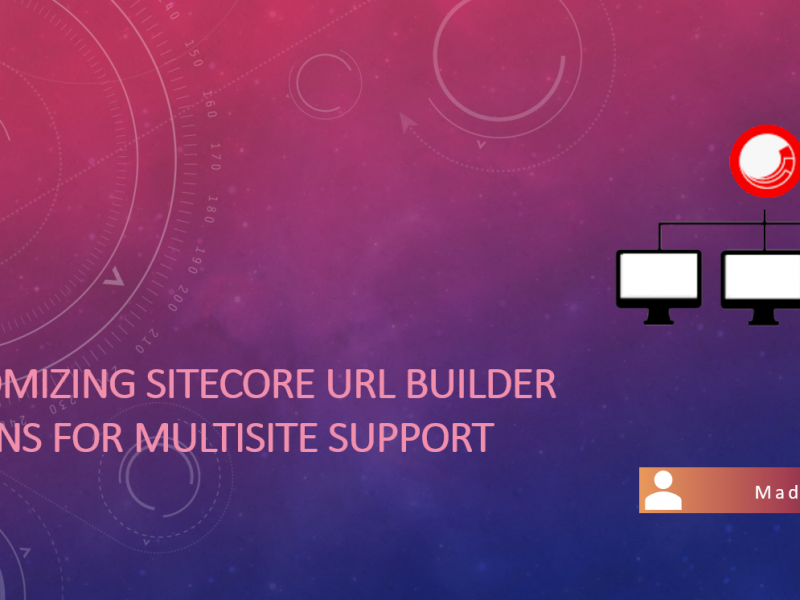In the previous part, we learned all about Campaigns management on Sitecore Send. Today we will dive into Email lists.
Email Lists is a list of subscribed users to your organization for marketing campaigns. In other words, they receive emails for all your campaigning strategies performed on the Sitecore Send platform.
- Creating First mailing List : Once you are logged in and then click on Audience -> Email Lists. Page shows you previously created list if any , for our scenario lets go with New. Once we click on “New” button -> Email List , you get a nice overlay to provide list name and then done. You created your email list.
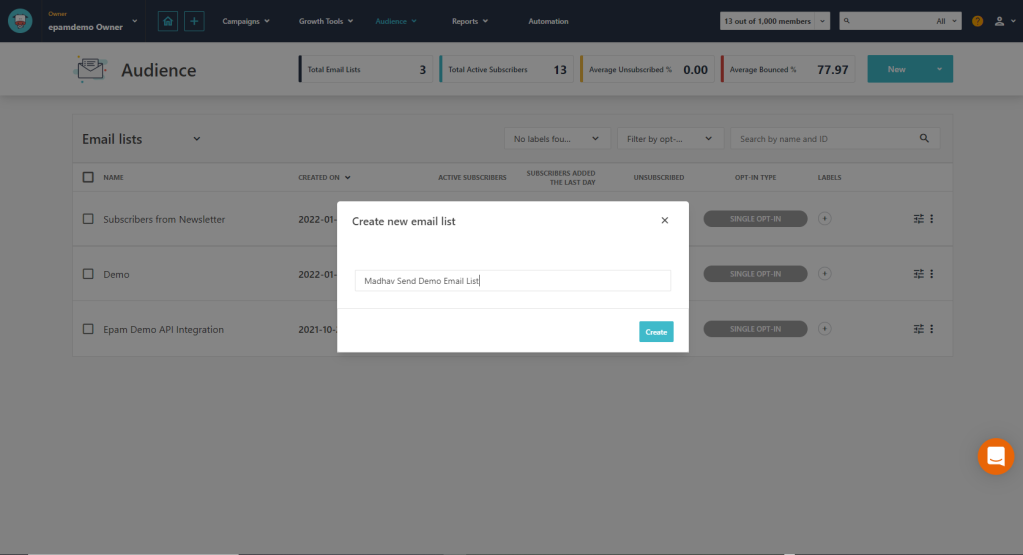
- Import members : Once you create mailing list system automatically lands you on “View all members” option which in our case is empty. Now you can choose to add individual member manually by clicking “Add a member” or Choose to go to next Step which would be “Importing using Bulk option”.
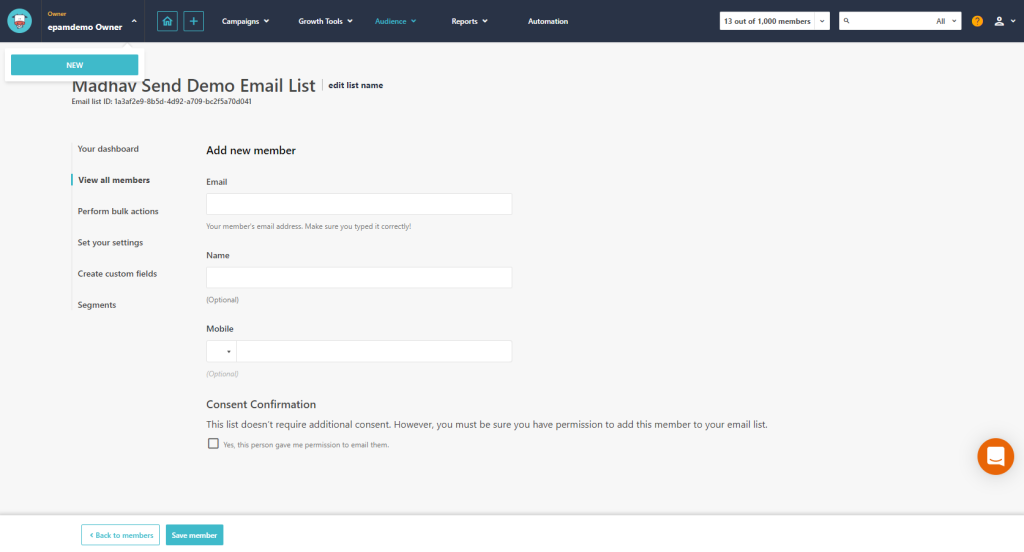
- Perform bulk actions : You can peform multiple actions here such as import members, archive existing members, unsubscribe or delete members, and copy members to another mailing list.
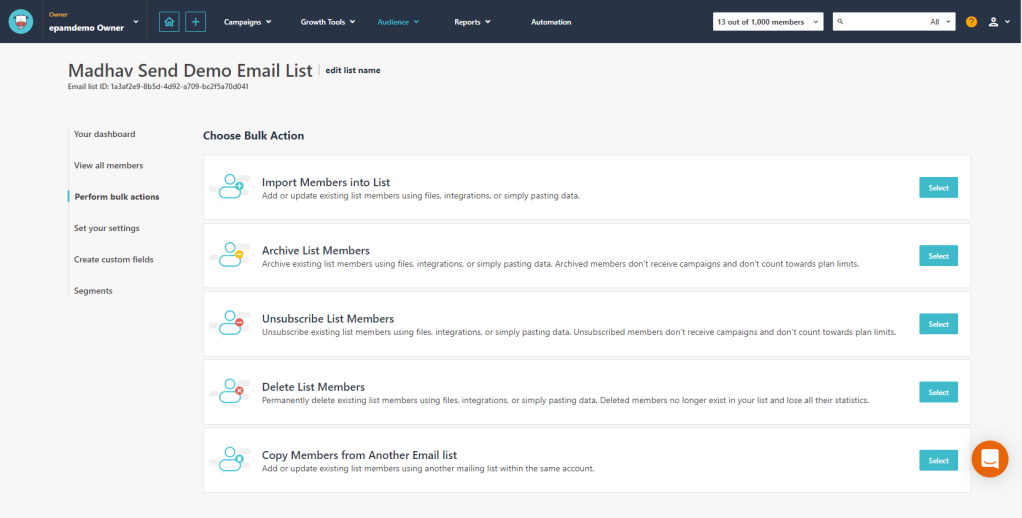
Once you select import members into the list, you have various ways listed below by which you might want to Add or update existing list members using files, integrations or simply by pasting data into the platform from external systems.
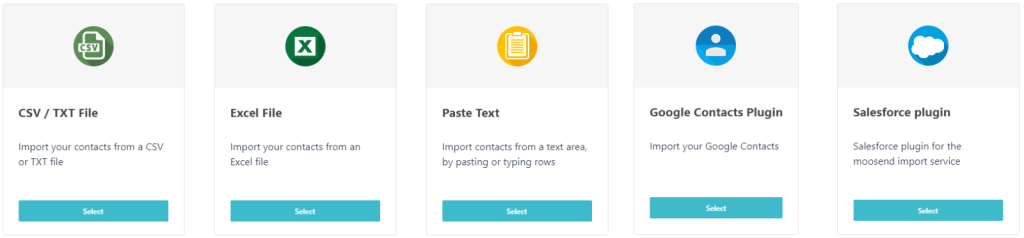
- Setting up GDPR settings : This is one of easiest ways to make your mailing list GDPR complaint. You have three types complaints which you may choose from:
- Single opt-in: This is default setting for lists. This is used when no consent is provided by email’s owner, but valid email address continues to receive emails. Better suited for welcome messages with easy way of unsubscribing from mailing list if they wish to.
- Soft double opt-in: This setting enables verification email to be sent to subscribers of list but also does not exclude non-verified subscribers from receiving emails.
- Strong double opt-in: strong double opt-in ensures verification email to be sent out when an email address is added to list and excludes all non-verified subscribers from receiving emails.

- Creating Custom Field : If your email list requires more than default fields (Email, Name and Mobile), you can set it up right here with as many fields as you like. New field creation is very simple with pre designed form where you just provide name,data type, default value for field. You also have an option to checkmark whether field is required or hidden.
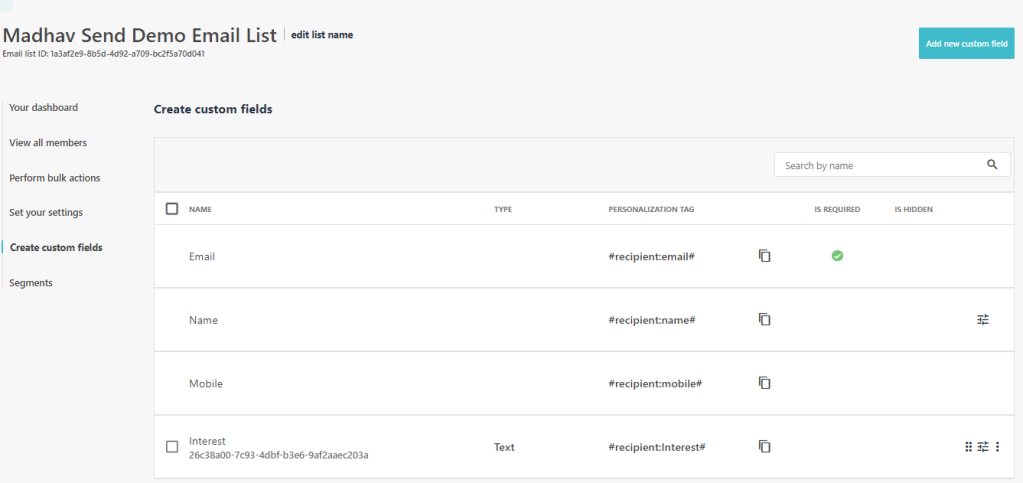
- Segments: Segmentation is process of filtering your list audience to smaller group of members who meet your business conditions. In this way you can target email marketing to specific audience inside your mailing list for better communication with subscribers. for example , you might want to send an offer email to audiences who have opened your previous email but haven’t clicked on it. When you click “Create New” you will be asked to choose predefined segment templates which are most handy. If in case you wish to do custom segment you have a way for it too.

For our example lets say we want to create custom segment where audiences have interest in “Football”. below snapshot show how ease is it to add rules for filtering them from list.

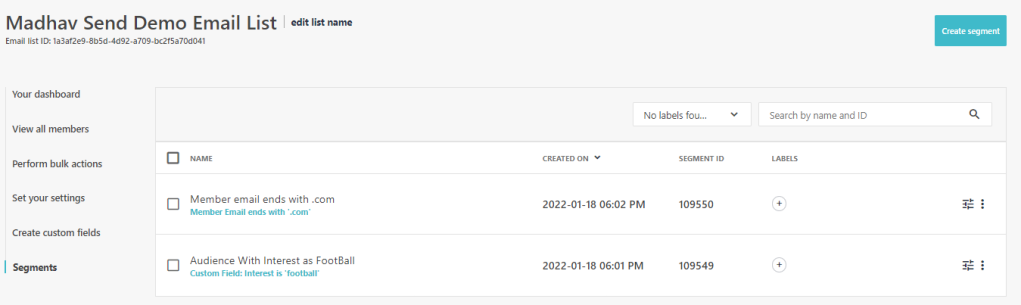
Once you have all your segments ready you can use them on campaigns by targetting specific mailing lists or segments inside the mailing list. Segments are easy to create and use for any new non-technical person. If you need more details about step by step process then, please refer to Sitecore documentation.
Next Part – Automation