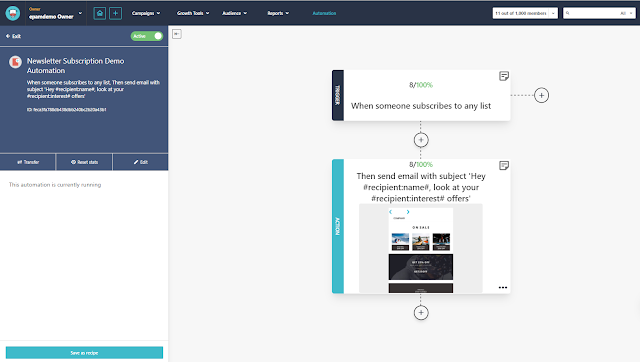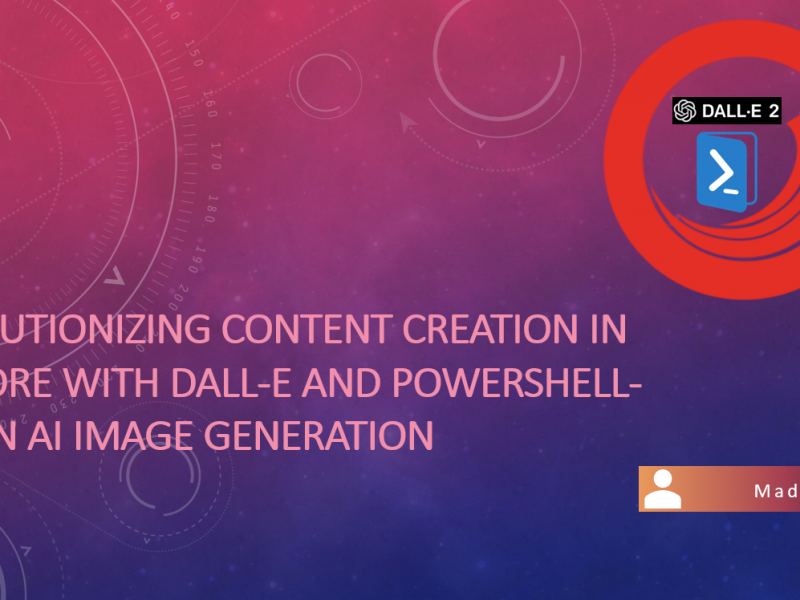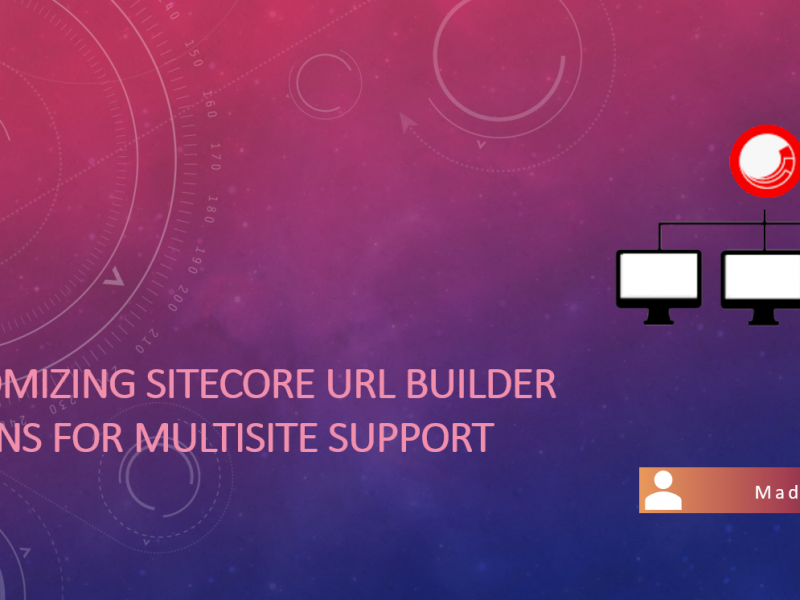Now let’s move to the Automations tab and create a new automation. You’ll see that Send provides many different OOTB templates, but for this example, I’m just choosing the “Custom Automation” option. The automation editor is really simple and easy to use.
Once you start with “New” automation and click on “Select your trigger”, you will have many different options which you can filter easily, in our case let’s go with “When someone subscribes to any list”.

Choose the appropriate option which satisfies your automation needs. Just not to spam every time lets go with “trigger on the first subscription”
Next Step we will add action to trigger when someone subscribes. In our case lets select “Send email campaign”, which we can treat as a Welcome email for the new subscriber
If you observe the above image you can see the subject line is personalized with name and interest which subscriber selected during subscription to the mailing list. you are free to configure emails frequency per day.