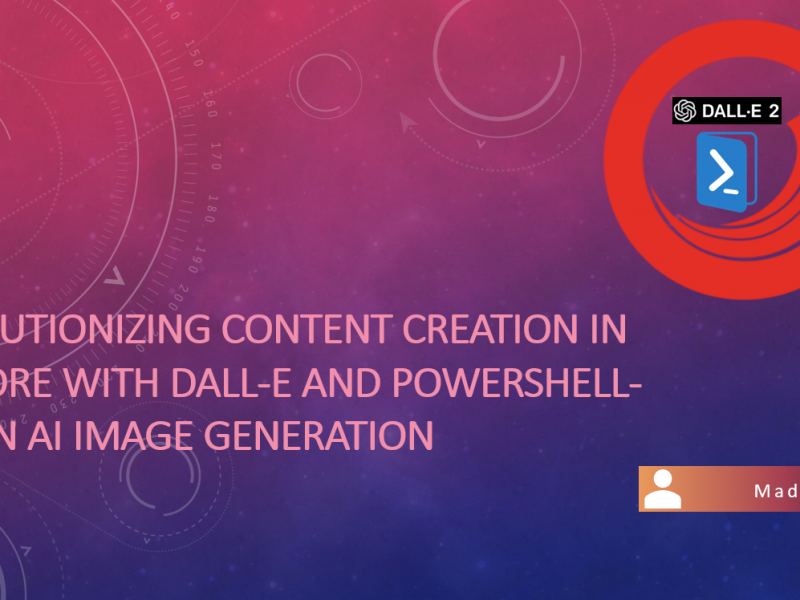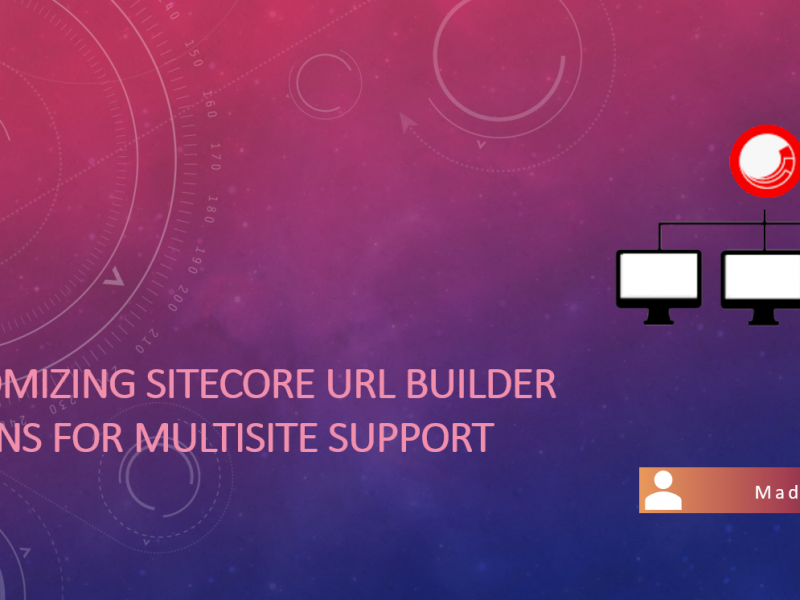Over the past month, I have had extensive opportunities to explore the new Sitecore Demo edge project which is based on Composable architecture. Very big thank you to Jeff and the whole demo team who is involved in putting up such a wonderful demo project.
Make sure you have all Global Prerequisites and Project Prerequisites in place before you try to install Sitecore Demo Edge. Well Defined documentation can be found here.
During the course of installation, I found multiple issues which I want to jot down here and take you through issues and possible reasons/solutions behind them.
- Problem: The first common error that we tend to get during installation is the “Build Failure error” as below :
Step 4/10 : RUN dotnet restore
---> Running in 61d3b8862ca5
Determining projects to restore...
C:\Program Files\dotnet\sdk\5.0.406\NuGet.targets(131,5): error : Unable to load the service index for source https://api.nuget.org/v3/index.json. [C:\app\Sitecore.Integrations.CDP.csproj]
C:\Program Files\dotnet\sdk\5.0.406\NuGet.targets(131,5): error : No such host is known. (api.nuget.org:443) [C:\app\Sitecore.Integrations.CDP.csproj]
C:\Program Files\dotnet\sdk\5.0.406\NuGet.targets(131,5): error : No such host is known. [C:\app\Sitecore.Integrations.CDP.csproj]
The command 'cmd /S /C dotnet restore' returned a non-zero code: 1
ERROR: Service 'cdp' failed to build : Build failed
C:\WorkSpace\Sitecore.Demo.Edge\up.ps1 : Container build failed, see errors above.
At line:1 char:1
+ .\up.ps1
+ ~~~~~~~~
+ CategoryInfo : NotSpecified: (:) [Write-Error], WriteErrorException
+ FullyQualifiedErrorId : Microsoft.PowerShell.Commands.WriteErrorException,up.ps1
Possible Reason/Solution: This error can be because containers might have no access to the internet, that could happen when your corporate VPN is active on your host. You can look into different ways to fix it. One way is to make sure “VPN is turned Off”, second way would be probably “Involve the IT department and let them configure VPN” for you. The last way would be “Add a DNS server to docker engine configuration“.
- Problem: Failed to register layer: Error processing tar file

Possible Reason/Solution: Knowingly or Unknowingly your Docker host has likely reset to run on Linux Containers. To run on Windows containers, you need to “Switch to Windows containers” in the Docker menu. You can find the user manual here (https://docs.docker.com/docker-for-windows/#switch-between-windows-and-linux-containers)
- Problem: Unrecognised volume spec. Only directories can be mapped on this platform.
❯ docker compose up
Error response from daemon: Unrecognised volume spec: file '\\.\pipe\docker_engine' cannot be mapped. Only directories can be mapped on this platformPossible Reason/Solution: This can happen when you have Docker Desktop settings for ” Docker compose v2″ turned on. Either Go to the Docker desktop and turn it off or else use the CLI command “docker-compose disable-v2”
Once I started seeing errors on docker, I thought I would run this Sitecore container checker PowerShell script by Gabriel Streza. While I ran through it provided with below error:
- Problem: Docker desktop cannot reach the internet. Check Docker network configuration
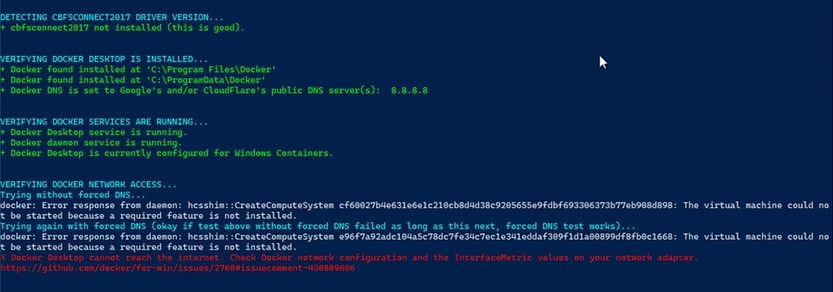
Possible Reason/Solution: This often happens when you have multiple networking adapters (Ethernet, Wi-Fi, Local Area Connection, etc.) present on the host machine. Priority of these adapters must be configured properly in order for the windows networking stack to correctly choose gateway routes. Follow the below steps to fix it by setting your primary internet-connected networking adapter to have the lowest interfaceMetric value.
The below command will show you the list of adapters with their interfacemetic values.
Get-NetIPInterface -AddressFamily IPv4 | Sort-Object -Property InterfaceMetric -DescendingNote that you want your host’s primary internet network adapter must have the lowest interfacemetric value than others. Use the below command to make that change for your primary entry. (below example assumes the primary adapter InterfaceAlias name is ‘Ethernet’, replace it with your primary adapter Alias name you see from the above command)
Set-NetIPInterface -InterfaceAlias 'Ethernet' -InterfaceMetric 15That must fix your issue as mine. If in case your host’s primary adapter is bridged then you will set the external virtual switch to the lowest value.
- Problem: Invoke-RestMethod : Unable to connect to the remote server
Invoke-RestMethod : Unable to connect to the remote server
At C:\WorkSpace\Sitecore.Demo.Edge\up.ps1:61 char:19
+ ... $status = Invoke-RestMethod "http://localhost:8079/api/http/routers ...
+ ~~~~~~~~~~~~~~~~~~~~~~~~~~~~~~~~~~~~~~~~~~~~~~~~~~~~~~~~~
+ CategoryInfo : InvalidOperation: (System.Net.HttpWebRequest:HttpWebRequest) [Invoke-RestMethod], WebExc
eption
+ FullyQualifiedErrorId : WebCmdletWebResponseException,Microsoft.PowerShell.Commands.InvokeRestMethodCommandPossible Reason/Solution: This can happen due to insufficient space, hence just prune unused images either options on Docker Desktop or Powershell command.
docker system prune -aI just encountered these issues while getting started and getting the Edge demo to run on Docker. Feel free to share if you got any.